Onboard Merchants
Prerequisites
- WePay API keys for the stage environment (find these in the test section of the Partner Center)
- API Notification subscriptions:
legal_entities.createdaccounts_created
Identify the Controller
When onboarding a merchant to your platform, ask them to verify who a controller is in their business. A controller is defined as an individual with significant responsibility to control or manage the Legal Entity (VP type roles or above, so you can use C-Suite roles and founders).
Once a merchant has an idea of who is responsible for filling out such information, they will need that person's email address handy. We will ask for the controller's personal information, as well as details about the business, in order to understand and underwrite the merchant.
Learn more about the definition and KYC requirements for a controller here.Note
Confirm that the defined controller is the actual controller of the organization since they will be required to provide their own personal KYC as the controller during onboarding.
Create A Legal Entity
After a controller has been identified, you'll create a Legal Entity by making aPOST /legal_entities request. The minimum required information to get a successful API response is simply the country parameter. That said, the minimum required information to onboard a merchant is as follows:{
"country": "US",
"controller": {
"email": "test@test.com"
}
}try {
LegalEntitiesCreateData createData = new LegalEntitiesCreateData();
createData.setCountryCode(CountryEnum.US);
ControllerReq controllerReq = new ControllerReq();
controllerReq.setEmailNullable("example@example.com");
createData.setControllerReq(controllerReq);
LegalEntity createResult = LegalEntitiesApi.create(createData);
LOGGER.log(Level.INFO, String.format("Successfully created a legal entity."));
}
catch (Exception e) {
LOGGER.log(Level.WARNING, e.getMessage());
}Canadian Merchants
To onboard merchants based in Canada, be sure to review the Merchant Location and Currency Payments 101 article.
id parameter. For any properties which were left as null in your request will return null, false or {} in the response{
"terms_of_service": {
"acceptance_time": null,
"original_ip": null
},
"controller": {
"is_beneficial_owner": null,
"name": null,
"phone": null,
"address": null,
"email": "person@place.com",
"email_is_verified": false,
"personal_country_info": {
"US": {
"social_security_number_last_four_is_present": false,
"social_security_number_is_present": false
}
},
"job_title": null,
"date_of_birth_is_present": false
},
"entity_name": null,
"phone": null,
"primary_url": null,
"preferred_locale": null,
"description": null,
"address": null,
"entity_country_info": {
"US": {
"legal_form": null,
"employer_identification_number": null
},
"country_of_formation": null,
"operates_in_sanctioned_countries": null,
"year_of_formation": null
},
"additional_representatives": null,
"custom_data": null,
"significant_donors": null,
"significant_beneficiaries": {
"entities": null,
"geographies": null,
"affiliations": null,
"non_domestic_location_beneficiaries": null
},
"public_ownership": {
"is_publicly_traded": false,
"is_subsidiary": false,
"parent_company_name": null,
"primary_exchange": null,
"traded_exchanges": {}
},
"country": "US",
"create_time": 1657056408,
"id": "250953e7-3475-477a-8294-b4e533b43b3d",
"resource": "legal_entities",
"path": "/legal_entities/250953e7-3475-477a-8294-b4e533b43b3d",
"owner": {
"id": "544926",
"resource": "applications",
"path": null
},
"api_version": "3.0"
}Create An Account
Prerequisites
- A Legal Entity ID from the API response in Create A Legal Entity
POST /accounts request. The Account will contain some business details, but will mostly serve as the owner resource for the transactions of this merchant. The minimum required information to create an Account is simply the legal_entity_id parameter. That said, the minimum required information to onboard a merchant is as follows:| legal_entity_id required | string The | ||
| name required | string A human-readable name for the Account. The merchant should be able to define this. | ||
| description required | string A human-readable description of the Account. The merchant should be able to define this. | ||
object To help your merchants avoid the current issue with KYC forms being required to begin processing payments, you can collect and send their Merchant Category Code (MCC) via the API. | |||
| |||
{
"legal_entity_id": "id-from-step-above",
"name": "Test Merchant Account Name",
"description": "This is the account name description",
"industry": {
"merchant_category_code": "This is the category code associated with the merchant's industry"
}
}try {
AccountsCreateData accountsCreateData = new AccountsCreateData();
accountsCreateData.setLegalEntityId(<Legal Entity ID>);
accountsCreateData.setDescription(<Description>);
accountsCreateData.setName(<Name>);
Account createResult = AccountsApi.create(accountsCreateData);
LOGGER.log(Level.INFO, String.format("Successfully create an account %s"));
}
catch (Exception var4) {
LOGGER.log(Level.WARNING, var4.getMessage());
}id parameter.Note
There is currently a soft limit of 6 accounts per Legal Entity.
Invite The Controller
Prerequisites
- A Legal Entity ID from the API response in Create A Legal Entity
- An Account ID from the API response in Create An Account
POST /legal_entities/{id}/set_controller_password request.The request does not take any body parameters, so your request will only contain the following details:
legal_entity_id of the merchant being added to the Merchant Center. This will send an email to the controller via our email system. The email will contain the branding and colors that you've set via the Partner Center, and will provide a link to for the merchant to the WePay Merchant Center. Have the controller click the call-to-action in the email to set a password and to accept our Privacy Policy & Terms of Service. This email will also contain a link to verify their email, which merchants will need to do before their payments are enabled. The merchant will have 14 calendar days to submit information before they will be disabled from accepting payments. After disablement, the merchant will have 30 days to submit the information before we close the Account and issue refunds for any and all payments made up to that point.
Users should bookmark the URL in the email to return to the WePay Merchant Center.
Submit KYC and Settlement
In the WePay Merchant Center, merchants must complete Know Your Customer (KYC) and submit their Merchant Category Code (MCC) in order to begin processing payments.
Note
After submitting the KYC, merchants should provide a Settlement bank account in the Merchant Center.
Check out the How Payouts Work Payments 101 article for more information about how your merchant will receive their funds.Note
We will soon decouple the MCC field from the KYC form so that the merchant does not need to complete the KYC before providing the MCC.
Invite Other Users
After the KYC & settlement are completed, the controller will likely want to invite various users to the Merchant Center. The following functions can be achieved through Merchant Center, so instruct controllers to send invites to others in the controller's organization for the following roles:
- Reporting & Reconciliation for the organization
- Tier 1 Merchant Support
- Tier 1 Payer Support
Connect Merchant Center to Your User Interface
To make it easy for users to access the WePay Merchant Center from the partner-owned merchant dashboard, you can embed an easy button into your user interface (UI). To implement, be sure to reference the URLhttps://www.wepay.com/login on your equivalent to the Transaction element below.You could set the UI up something like this:
<body>
<nav>
<div class="nav-wrapper">
<ul id="nav-mobile" class="left">
<li class="active"><a href="https://www.wepay.com/login" target="_blank">Transactions</a></li>
<li><a href="#"><i class="material-icons">account_circle</i></a></li>
</ul>
</div>
</nav>You can adjust the color and design of this button based on the existing design of your dashboard.
Offboard Merchants
Prerequisites
- Access to the
DELETE /accounts/{id}endpoint from our team
Merchants may want to close their account on your platform, which should be accomplished through a self-serve, merchant-facing UI. When a merchant's account is closed on your platform, you must also ensure that the associated WePay Account is deleted.
To ensure that a WePay Account is deleted, you can do the following:
- Check that all balances are 0.
- Send us a
DELETE /accounts/{id}request. - Build logic checks in to your system which will stop any Payment API requests to deleted Accounts.
ACCOUNT_CANNOT_BE_DELETED error is shown when a delete is attempted on an ineligible account (i.e. a merchant with a non-zero balance). An account without balances or pending transactions look like this:{
"name": null,
"description": null,
"industry": {
"merchant_category_code": null,
"category_detail": null
},
"reference_id": null,
"statement_description": null,
"projected_monthly_transaction_volume": null,
"incoming_payments": {
"accepted_methods": [
"payment_bank",
"visa",
"mastercard",
"american_express",
"discover",
"jcb",
"diners_club"
]
},
"payout": {
"default_currency": "USD",
"currencies": {
"USD": null
}
},
"custom_data": null,
"create_time": 1643046427,
"pricing": {
"currencies": {
"USD": {
"credit_card": null,
"payment_bank": null,
"recurring_fee": null,
"other_fees": {
"debit_failure_fee": null
}
}
}
},
"balances": {
"currencies": {
"CAD": {
"balance": 0,
"incoming_pending": 0,
"outgoing_pending": 0,
"reserve": 0
},
"USD": {
"balance": 0,
"incoming_pending": 0,
"outgoing_pending": 0,
"reserve": 0
}
}
},
"id": "44a84-aa80-436e-8ef3-25808cdf3a00",
"resource": "accounts",
"path": "/accounts/44a84-aa80-436e-8ef3-25808cdf3a00",
"owner": {
"id": "dab2-4cda-48a9-b63c-6961d1488d15",
"resource": "legal_entities",
"path": "/legal_entities/dab2-4cda-48a9-b63c-6961d1488d15"
},
"api_version": "3.0",
"platform_onboarding_time": null,
"beneficiary": {
"id": "dab2-4cda-48a9-b63c-6961d1488d15",
"resource": "legal_entities",
"path": "/legal_entities/dab2-4cda-48a9-b63c-6961d1488d15"
},
"documents": []
}DELETE /accounts/{id} is called, all capabilities are disabled for that particular account and an accounts.deleted notification is published. Be sure to subscribe to the accounts.deleted notification topic.If an account has been deleted in error, please contact our support.
Note
issue_type: account_deleted on GET /accounts/{id}/capabilities.Handle Payouts
Merchants will submit their bank account details and payout frequency preference directly to us from the Merchant Center. They will also manage their settings here, like adding a new bank account or updating their payout frequency. Additionally, merchants will be able to view their transaction and payout history.
Merchants can access the Merchant Center via the link in the invitation email, which they should have bookmarked.
Handle Invalid Payout Methods
Occasionally, we may be unable to deliver Payouts to an Account's Payout Method. When this edge case comes up, we will send apayout_methods.deleted API Notification, so be sure to subscribe to that event topic. After an invalid Payout Method gets deleted, the Accounts
payouts Capability will become disabled until they add a new Payout Method.Handle Recoveries
Recoveries keep merchants' WePay Account balances whole.When a negative balance occurs (e.g., due to a refund) and any incoming payments do not bring the balance to a minimum of $0.00, a Recovery will pull the amount needed to reach $0.00 from the merchant's active Payout Method.
Recoveries begin on the business day following the negative balance. This gives time for incoming payments to resolve the negative balance. For example, if a refund is issued on Monday, 10/22 and brings the balance negative, and if the balance is still negative on Tuesday, 10/23, then a Recovery will begin on 10/23.
Below are a few scenarios dealing with Recoveries:
| Balance on Monday, 10/22 | Event(s) on 10/22 | New Balance | Recovery on Tuesday, 10/23 |
|---|---|---|---|
| $0.00 | Refund for $25.00 | -$25.00 | $25.00 |
| -$25.00 | Payment for $100.00 | $75.00 | N/A |
| $25.00 |
| -$25.00 | $25.00 |
recoveries.created Notification event topic in order to be notified when a Recovery occurs.Handle Adjustments
On occasion, we will need to make an Adjustment to a merchant's Account. Common scenarios which call for Adjustments include:
- Resolve a negative balance by payment from merchant
- Resolve miscalculation of fees
- Resolve appeasements
Tracking Adjustments is important to keep your platform's account history consistent with our records. Since Adjustments originate on our end, be sure to subscribe to the
adjustments.created Notification topic. Clear
Clear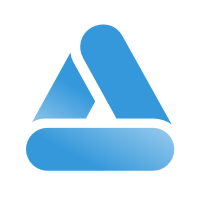 Link
Link