View Payments
Sometimes users will want an update regarding the status of a Payment, or additional details and help with a Payment. This cookbook will help your support team access Payments in order to address these questions.
Custom Method
1. Search Payments
We recommend providing the following methods for finding payments and accessing payment details:
- Browse an account's transaction history to locate a specific payment
- Search for a payment
To build a search function for payments, decide whether to query your own database or the API via Payments or Payment Methods.
Querying Payments directly requires fewer API calls, but can only query against:
- Date range
- Card vs. ACH
- API status
- Payment Method ID
- Reference ID
On the other hand, querying against Payment Methods requires two API calls, but allows querying against:
- Date range
- Card brand
- Card last 4
- ACH routing number
- Card vs. ACH
Support agents should collect as many of the above details from the end user (merchant or payer) as possible before trying to search:
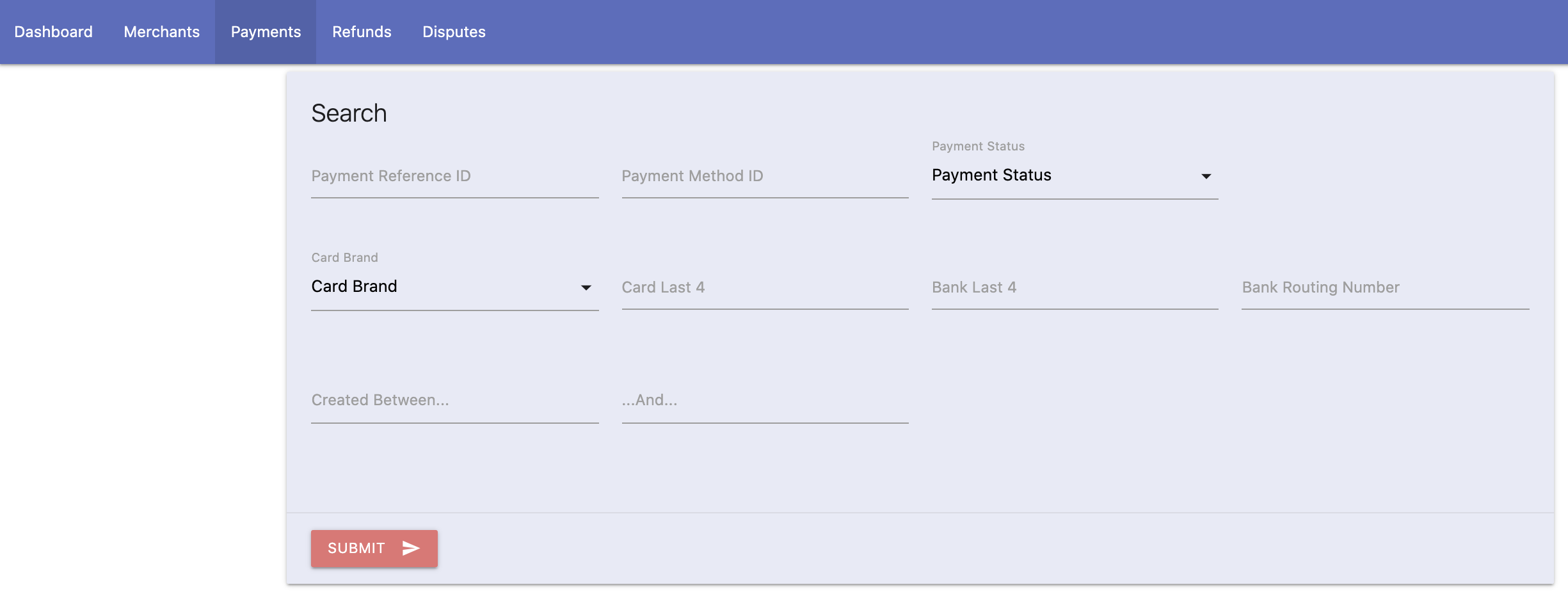
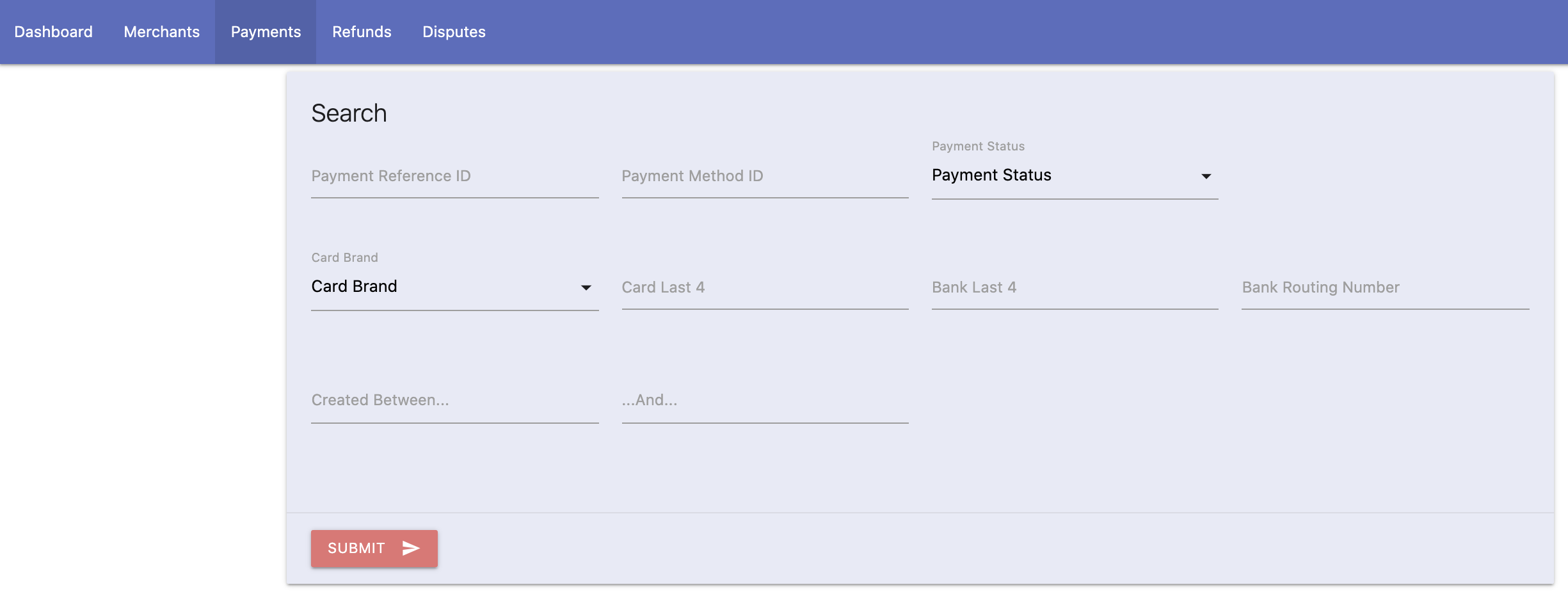
Using the submitted search parameters, either query your own database for Payment details, or query the WePay API. To query the WePay API:
- Send a
GET /payment_methodsAPI request. - Send a secondary request to
GET /paymentsusing thepayment_method_idOR filter results based on additional search parameters provided.
Display results:
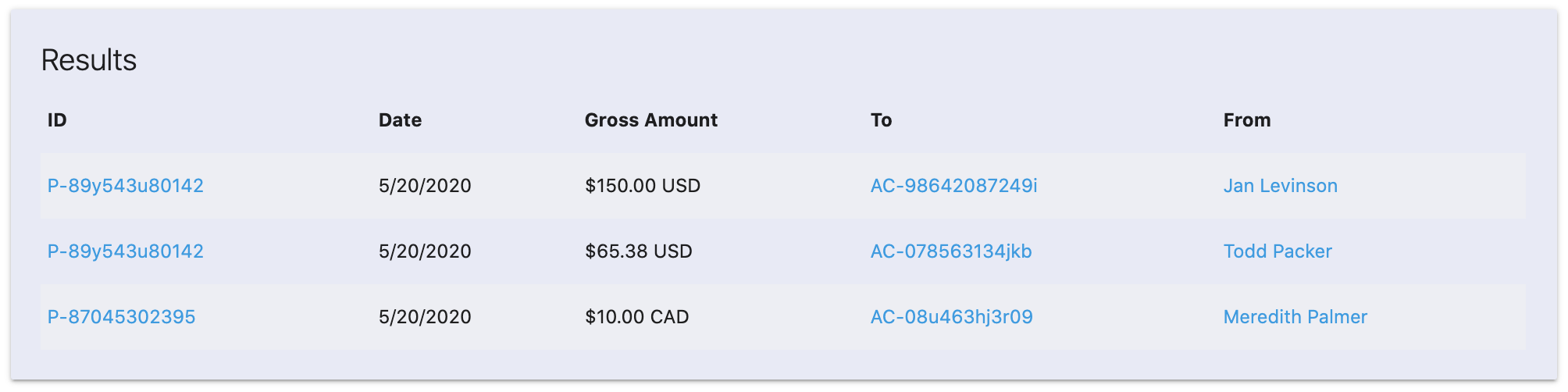
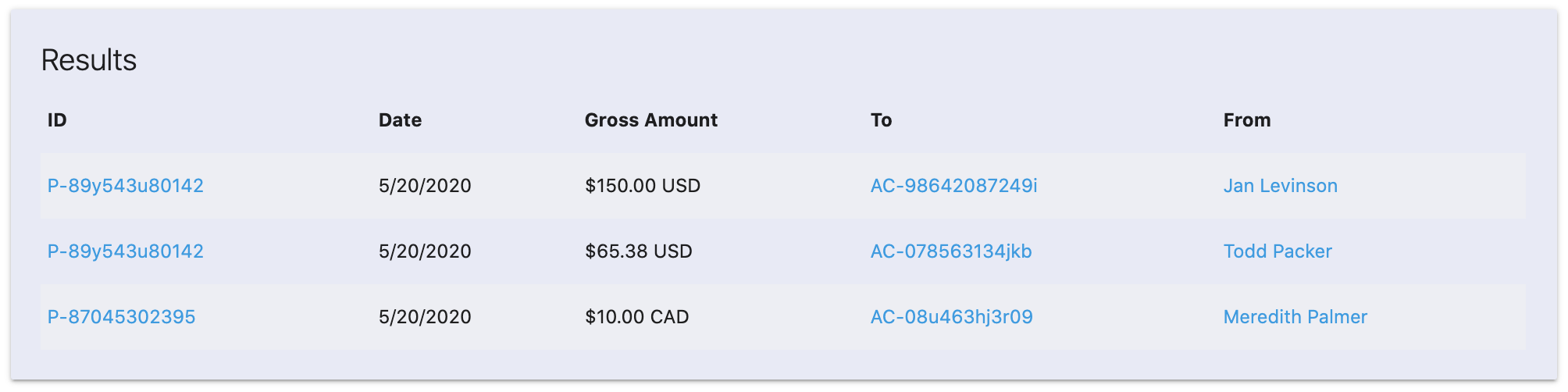
1.5 Find Payments From Merchant Details
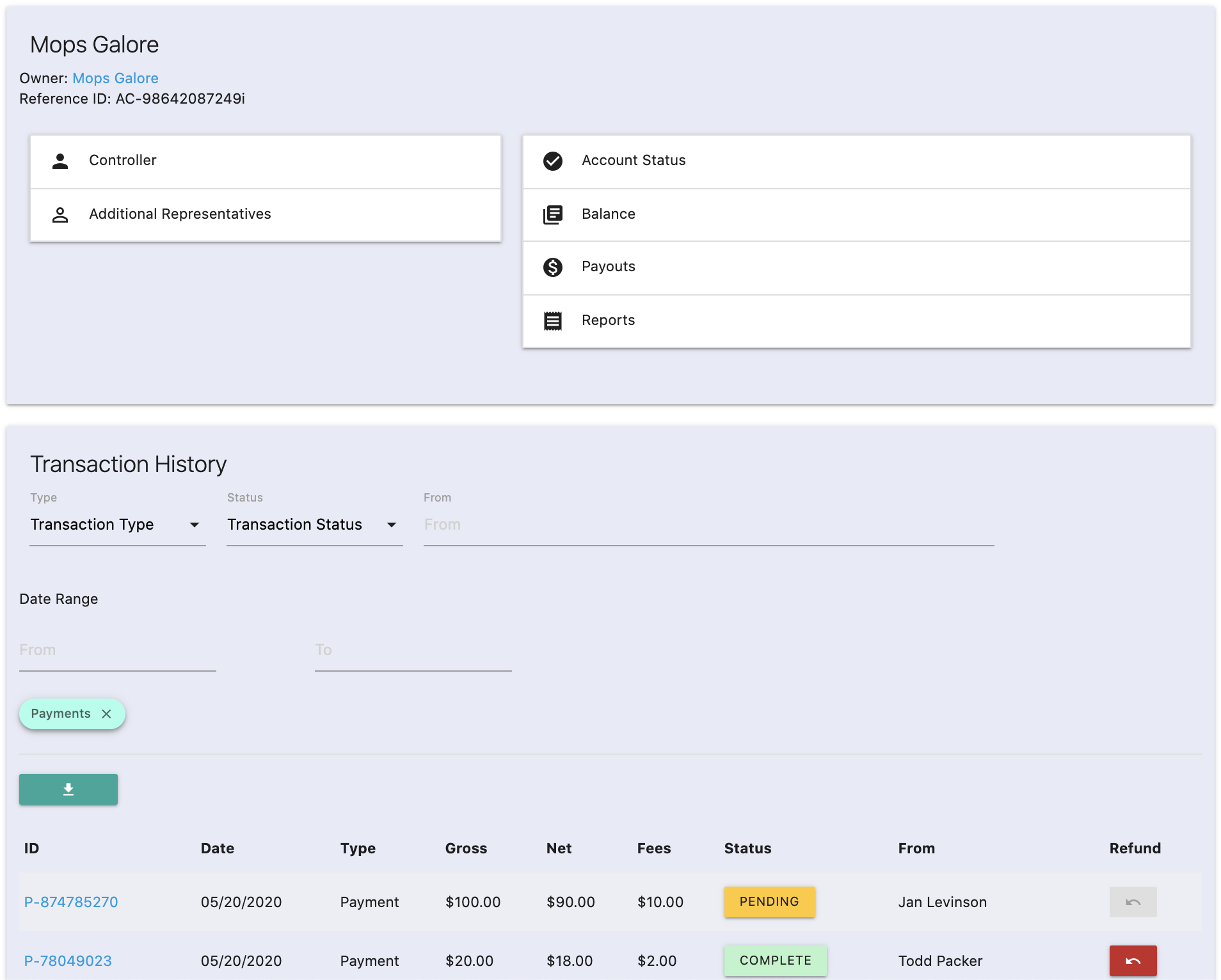
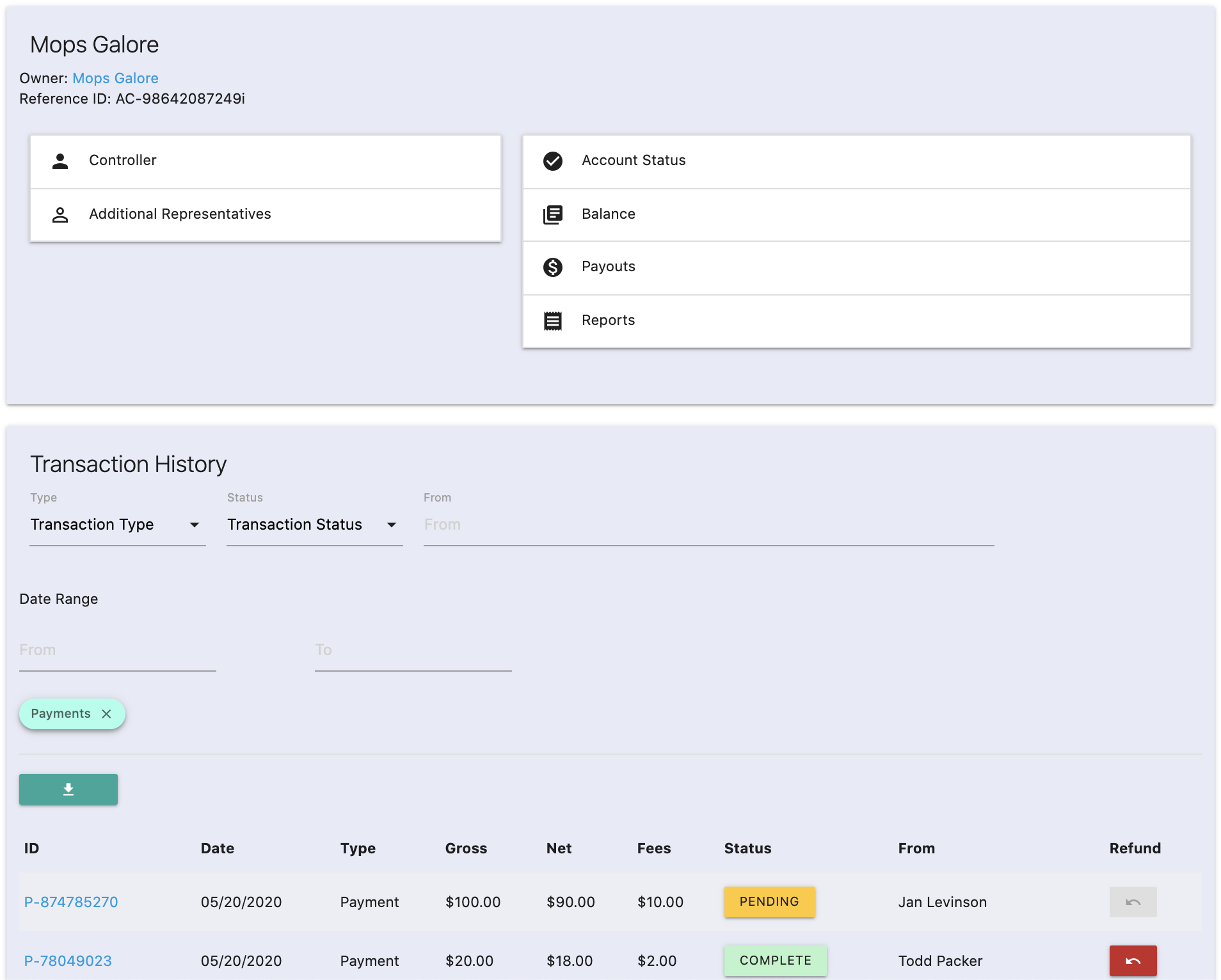
2. View Payment Details
If the Payment is in afailed or pending status, provide a method for support agents to view reason codes: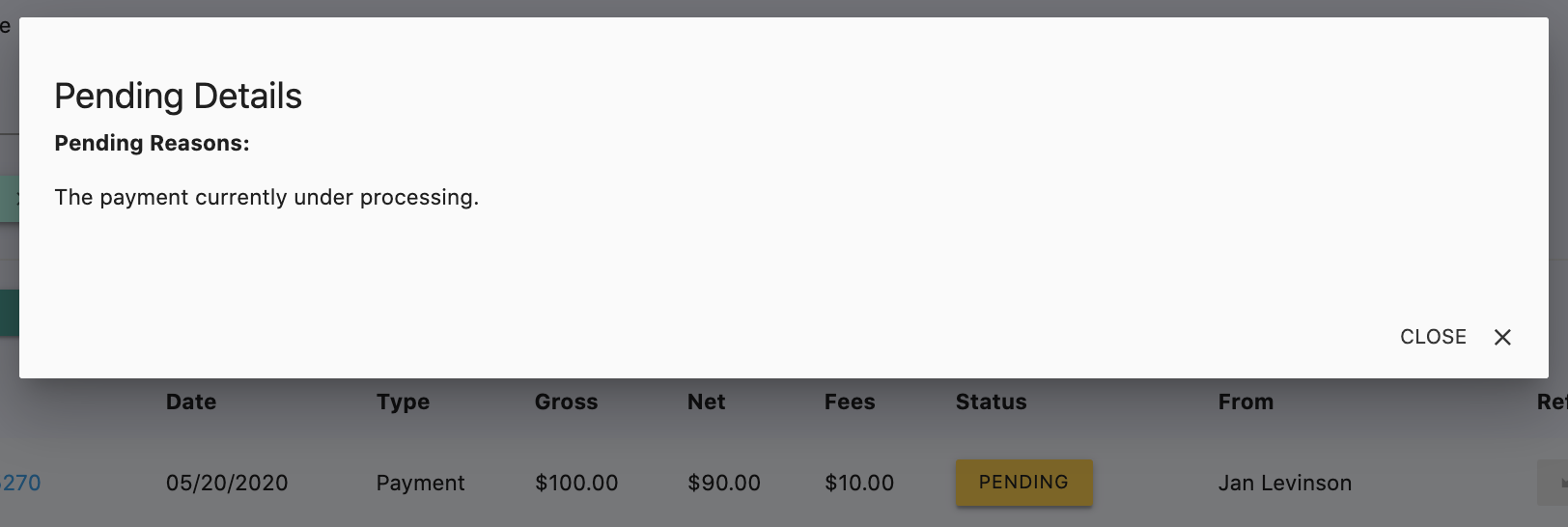
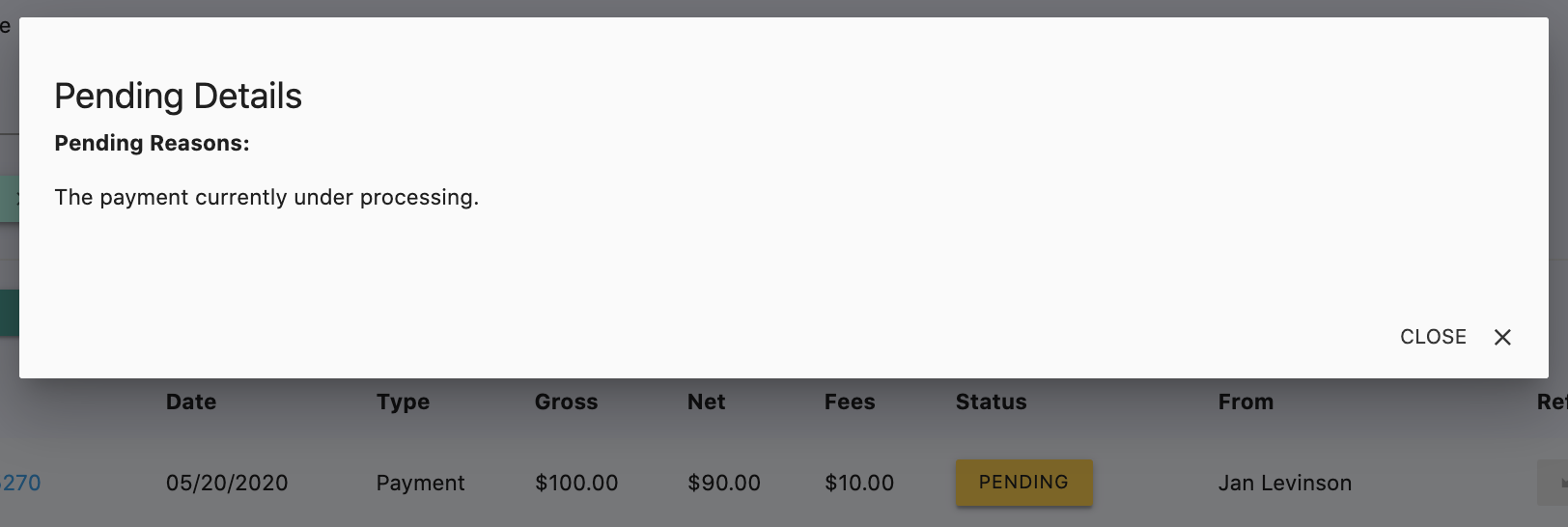
Once a payment has been found, a support agent should be able to access status, payment errors, date of transaction, and any associated refunds or chargebacks (if applicable).
Additionally, the option to partially or fully refund the payment should be made available in the payment details screen. Read more about building refund components for your support tool here.Partner Center Method
A. Search Payments
Filter transactions to search for the correct payment:
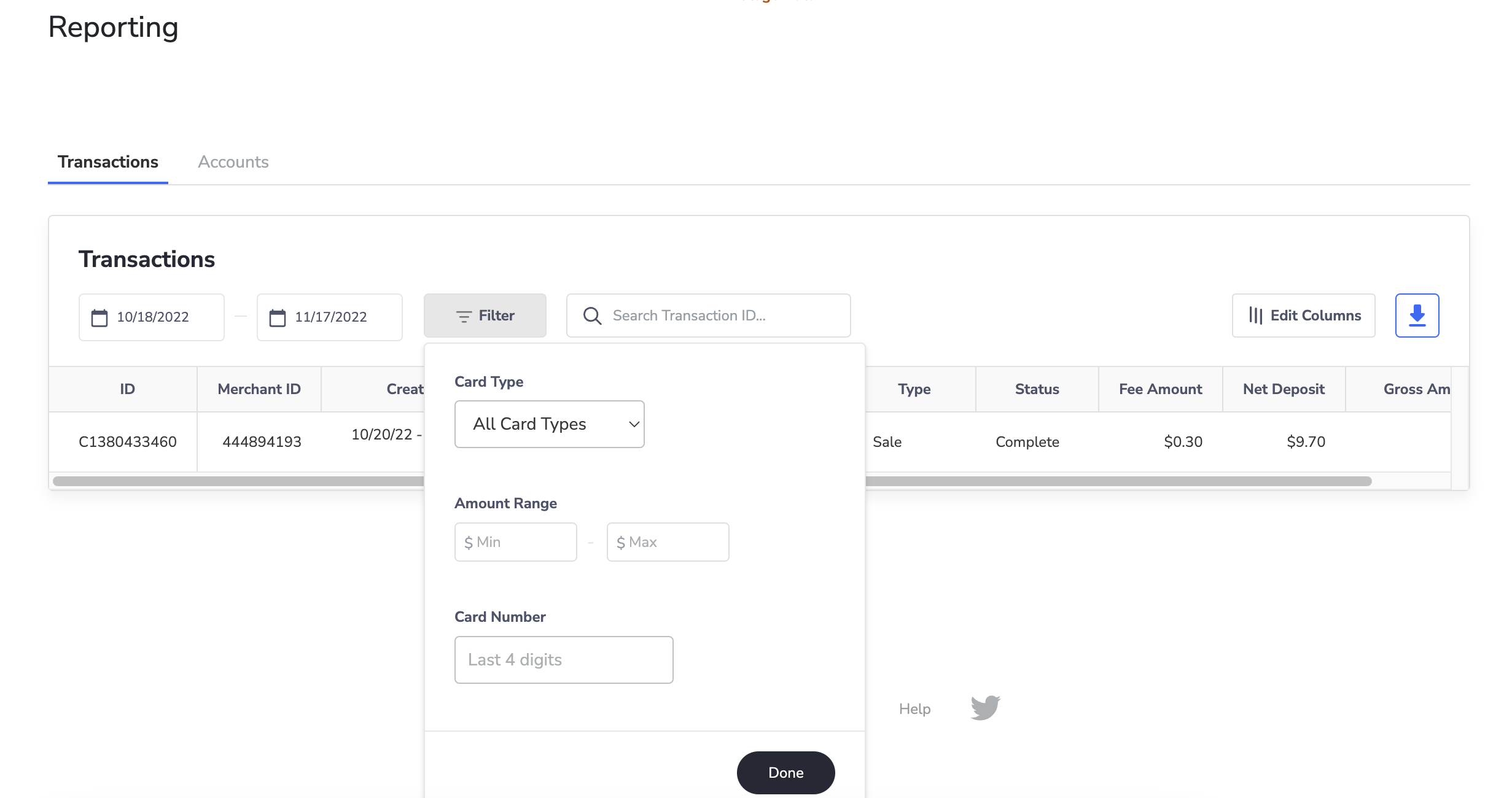
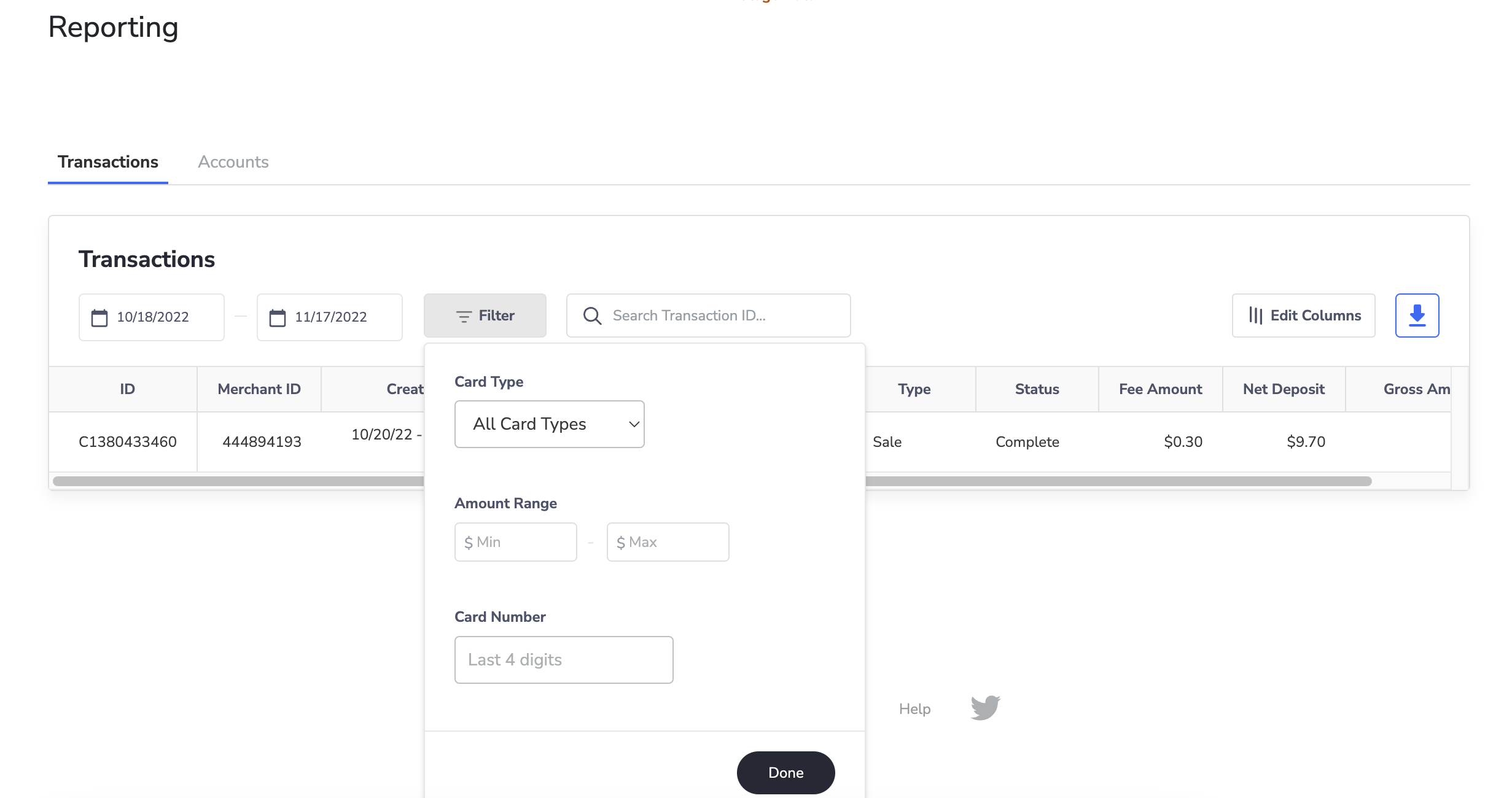
Edit the columns to view different details of the transaction:
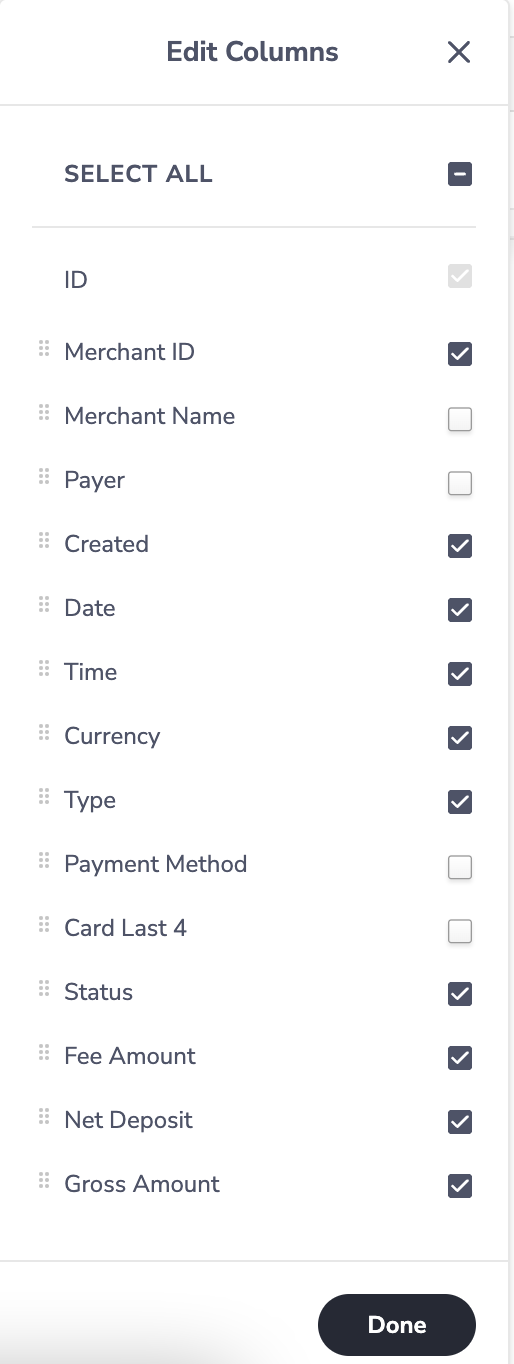
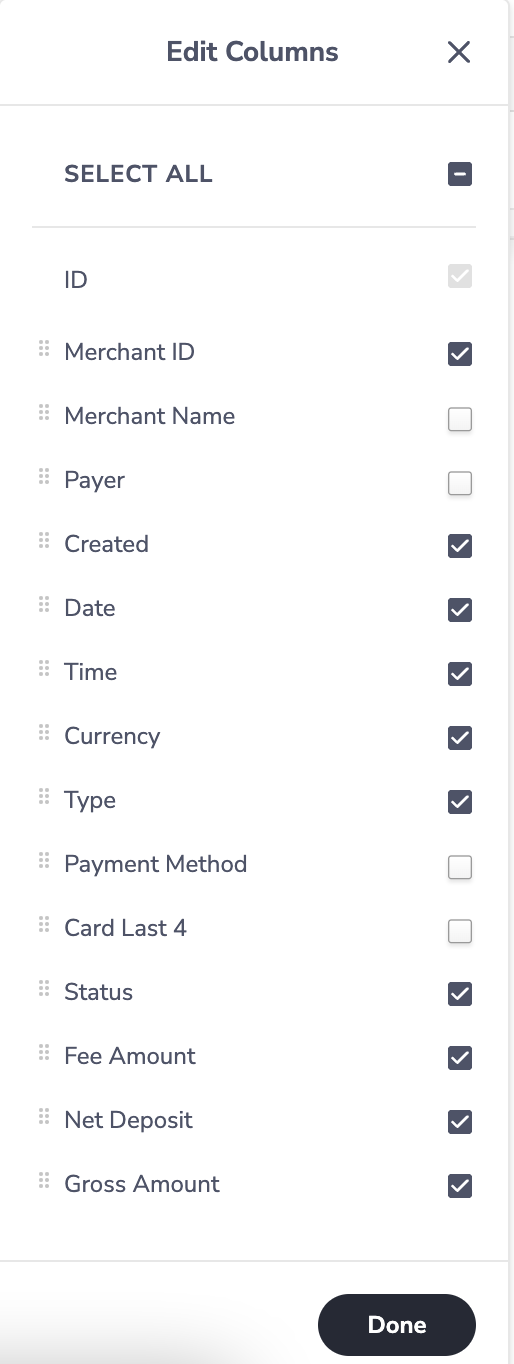
B Find Payments From Merchant Details
Navigate to the appropriate merchant, if known, and view the “Transactions” tab:
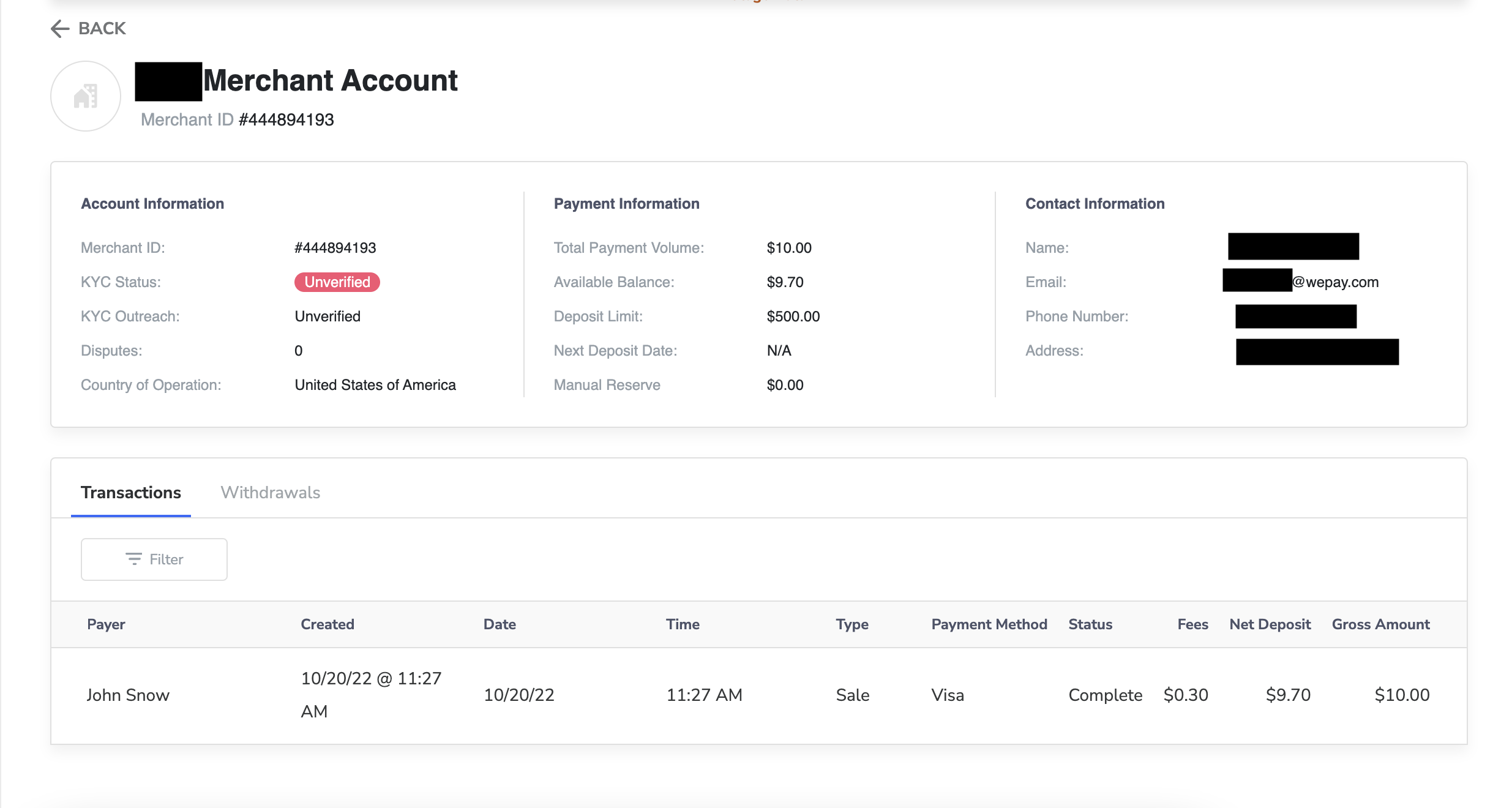
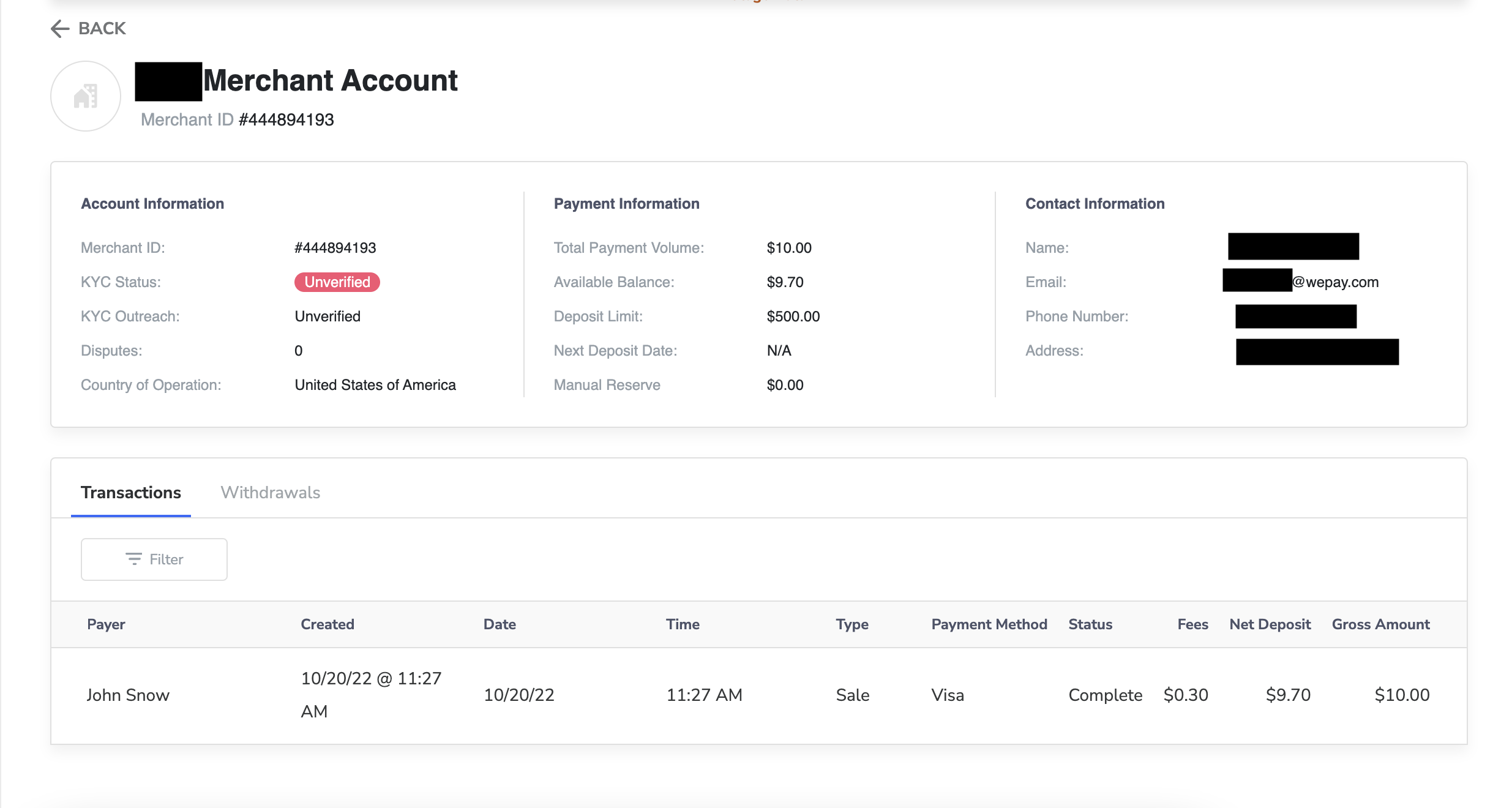
Filter transactions:
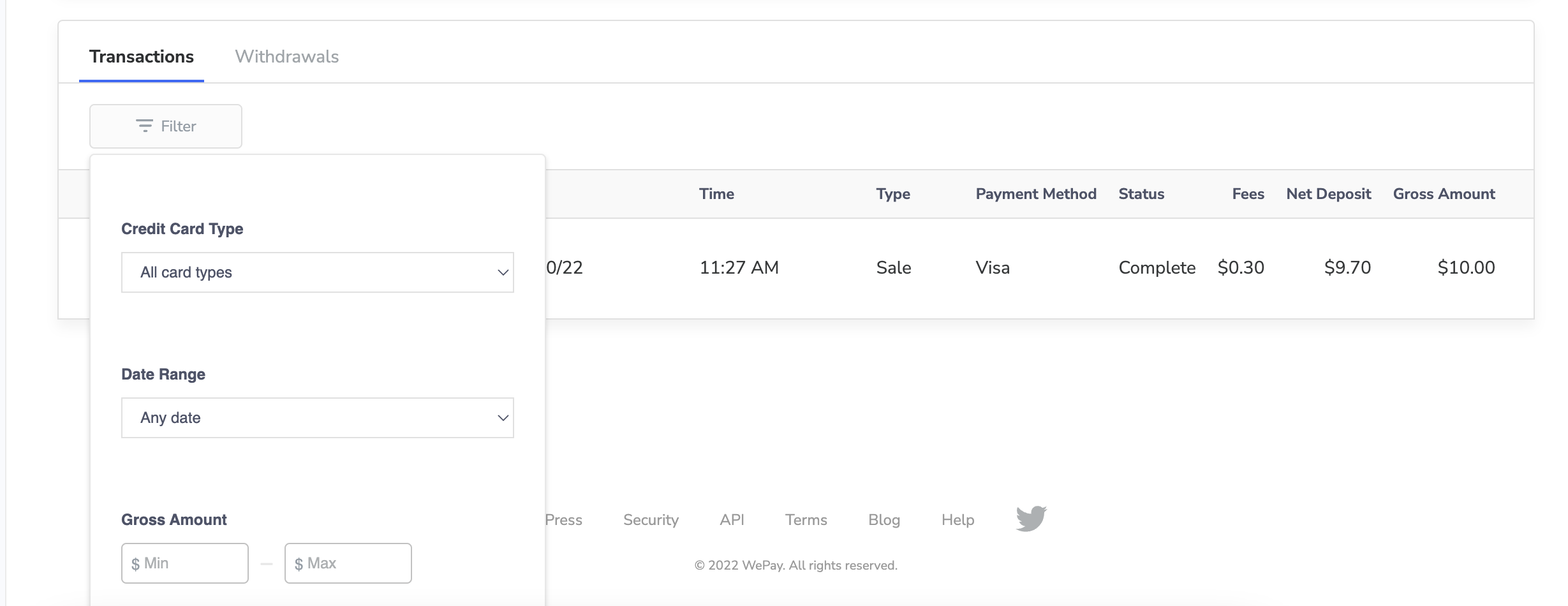
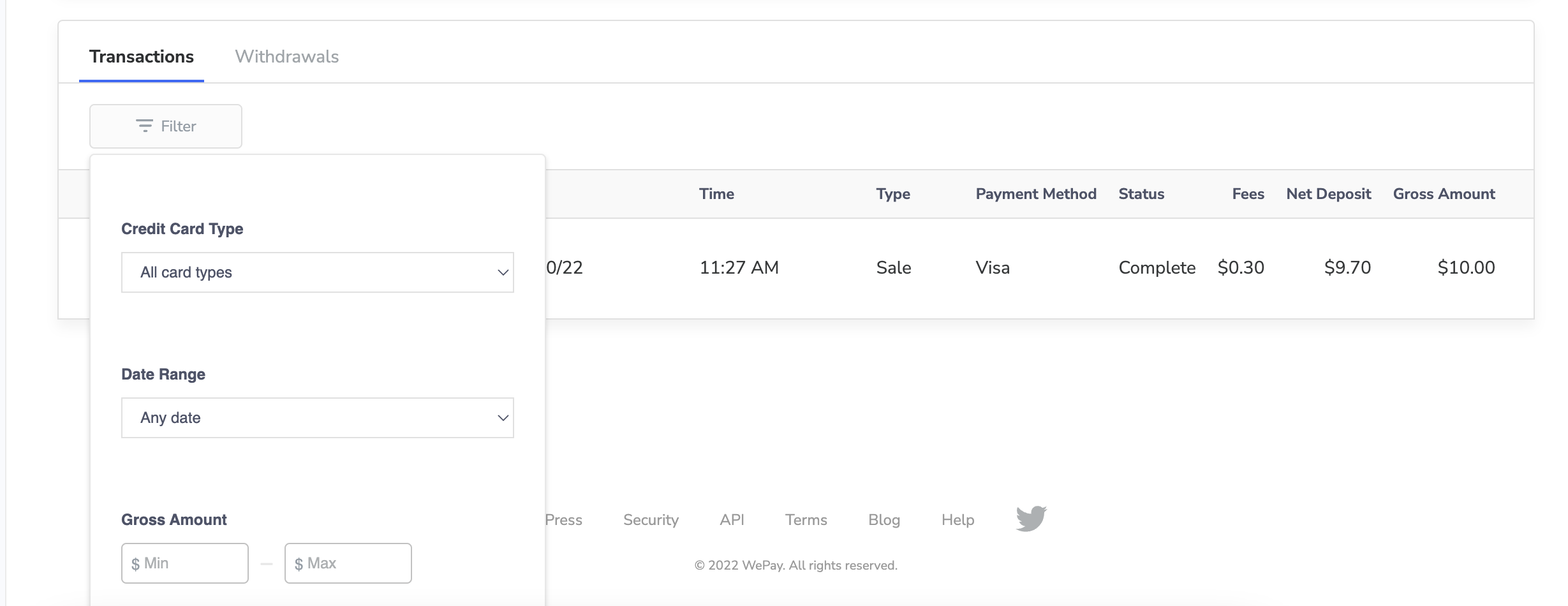
Payment details are available in the filtered display.
 Clear
Clear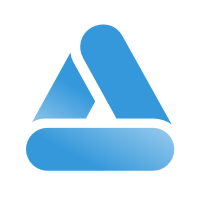 Link
Link